
MoboPlay
3.0.6.339
0
50
MoboPlay for PC offers you all the tools you'll ever need to be able to comfortably manage your Android, iPhone or iPad from your computer's desktop
















Control your smartphone from your computer desktop
Elies Guzmán
April 3, 2018
8/10
The usability of smartphones and tablets has definitely improved over the years, and it's very easy to manage all the different aspects of a mobile device straight from its touchscreen. But the truth is that it still isn't so simple to handle a phone from a computer equipped with a mouse and keyboard once you download MoboPlay for PC.
Manage your iPhone or Android from the Windows desktop
The main features available once you download MoboPlay for PC make it the perfect tool to control everything concerning the administration of an Android or iOS smartphone or tablet. For such purpose we need to connect the device to a computer by means of a USB cable to be able to carry out actions like the following:
- Applications store: download apps and games with a simple click. Explore a huge store where you'll find all sorts of applications, from Minecraft to YouTube downloaders.
- Make and restore backups: it offers us all the tools necessary to make complete system backups and be able to restore them whenever necessary. Save all your videos, photos, and important files.
- File transfers: want to sync files between your phone and PC? Between two phones? You can do so without any trouble as it also supports the connection of multiple devices at the same time.
- Clean your device: scan your smartphone or tablet searching for junk or useless files and release storage space.
- Software updates: installing and uninstalling apps isn't the only function. It also offers us the possibility to update the applications we have installed.
An efficient tool to manage the contents of your Android, iPhone or iPad.
The most appealing aspect of MoboPlay, apart from managing our device from our computer's desktop, can be found in its app store. Mainly because its marketplace offers us loads of apps that aren't available in Google Play due to one reason or another, such as those that can be used to download videos from YouTube.
All the contents are organized by categories, being sorted into games and apps. Once we know what we want to download, we only have to click on it and let the manager do everything else.
How does MoboPlay work?
Depending on whether we're using it to manage an Android device or an iPhone its functioning varies slightly. For Android we have to do the following:
- Step 1: connect the device by means of a USB cable making sure you've enabled USB Debugging in the settings.
- Step 2: click on Backup to backup your files.
- Step 3: specify the files you want to backup (contacts, calls, messages, applications, songs, etc.).
- Step 4: search for the copy in the folder called XianzhiUserData with today's date.
In any case, simply following the first step will allow you to manage your files and carry out other actions such as changing ringtones, installing or uninstalling apps or viewing your phone on full-screen.
In the case of iPhone, the process is slightly different but not too much: you have to click on iTunesBackup for your backups, whilst the rest of actions are similar to Android.
Features
Software Languages
Last Revision
Size
License
Operating System
Windows
Developer
Other Languages
Spanish
English
Indonesian
Portuguese
We'd love to hear from you. Do you want to give us your opinion?
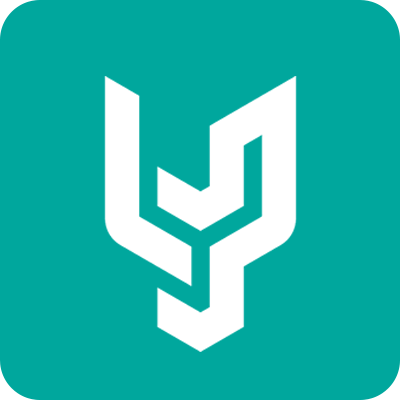
Username
Vote :
Useful sections

© Copyright 2024 Yewluka. All rights reserved
